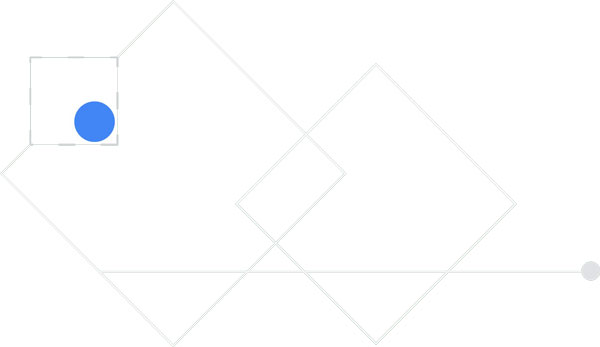Enable remote workers with Chrome Enterprise
Keep your workforce connected, productive and secure from anywhere
Key benefits of deploying Chrome Enterprise
for remote workers
Chrome Enterprise is a modern, secure platform that
empowers a remote workforce, allowing employees to be
productive from any location and providing IT with the
ability to manage devices remotely.

Secure by design
Chromebooks have built-in security to help protect from external threats, security patches can be deployed over WiFi, and IT can remotely disable devices if needed.

Cloud management
IT admins manage devices and users from anywhere with the Google Admin console. They can easily enforce policies, configure device settings, provide access to VPNs, and force install Chrome apps and extensions across Chrome Browser and OS.

Easy access to apps
Employees can access the apps they need through Chrome Browser, the managed Google Play Store, or VDI solutions. Chromebooks also go hand-in-hand with G Suite and other productivity, collaboration and meeting solutions.

Fast deployment
Businesses can deploy Chromebooks quickly with cloud-based profiles that download users’ policies, apps, settings, and bookmarks. No imaging required.
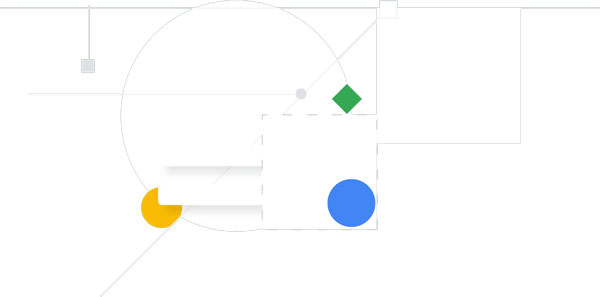
Remote Work Statistics

84% of people work in virtual teams.1

54% of HR leaders indicated that poor technology is the biggest barrier to effective remote working.2
Chrome Device Deployment Guide
This is a guide for IT administrators who want to deploy Chrome devices to enable remote workers. In this guide, you’ll learn:

How to enroll Chrome devices.

How to use the Google Admin console to remotely manage Chrome devices.

Key configuration settings for cloud-based policies and Chrome apps.

How to set and deploy device and user policies across your organization.
Access the guide here.
5 tips to keeping your remote workforce empowered and secure with Chrome Enterprise

Configure network settings to allow for remote access
Make sure devices have the right policies for Wi-Fi, Ethernet,
and virtual private network (VPN) access. Additionally, add
and manage certificates from the Google Admin console.
Learn more

Keep corporate data secure with the ability to disable devices remotely
Administrators can disable a Chrome device directly from the
Google Admin console if it’s lost or stolen and even post a
message that lets the finder know where to return it.
Learn more

Check Google Safe Browsing settings to keep your employees and data secure
With Google Safe Browsing, users are warned of malicious
sites before they navigate to them, deterring negligent
behavior. IT admins can enable and configure this setting
from the Google Admin console.
Learn more

Resolve technical issues with Chrome Remote Desktop
Chromebooks are easy to use and have the familiar Chrome
Browser. However, if users are having issues, IT
administrators can provide remote support with Chrome
Remote Desktop. This feature allows IT admins to access a
user’s device and help resolve issues quickly.
Learn more

Manage Chrome browser from the cloud
Manage Chrome browsers on all operating systems through
the Google Admin console so your IT can apply policies from
anywhere. This gives IT the flexibility to work from different
locations and ensures browsers are secure on both public
and private networks.
Learn more
Other resources to get started:
- Online Chromebook simulator with interactive tutorials for employees
- Find a reseller to purchase devices, get deployment support, or zero IT touch deployment
- Install apps and extensions on managed Chrome devices
- See more Chrome policies for users and browsers
- Learn more about Chrome Enterprise

Most employees take their Chromebooks home at night. If weather or disasters prevent them from coming to the office, business goes on.”
Paul Driscoll
Business Systems Manager,
Third Bridge